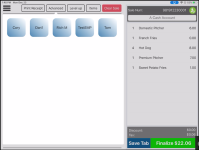Transferring checks to another employee
You have the ability to transfer one check or all your checks to another clocked-in employee who has the proper settings. You can do this from any place that you are able to clock out from or from the Sales page using the Advanced button.
To transfer a check from different modules
-
Do the following from one of the screens below:
-
From the main menu select the Hamburger menu
 , then from the bottom-left of the screen, select the arrow to the right of your Clerk Name, then Clock Out, and when there are open checks, you can select Transfer Checks from the pop-up screen. Skip to Step 2 below.
, then from the bottom-left of the screen, select the arrow to the right of your Clerk Name, then Clock Out, and when there are open checks, you can select Transfer Checks from the pop-up screen. Skip to Step 2 below.
- OR -
-
From the F&B screen, select your Clerk Name button at the top-left of the screen next to the hamburger menu, and select Clock Out, and when there are open checks, you can select Transfer Checks from the pop-up screen. Skip to Step 2 below.
Note: If you select View Open Checks from the pop-up screen, and after you view them in the Sales screen, select Back; then you can select Get Tab and select the correct tab, then Advanced | Transfer Check or Transfer all Checks and skip to step 2 below.
-
Select the Clerk Name button of the employee to transfer the check to. A prompt displays asking ‘Do you want to transfer all open checks to “insert_employee_name_here”’.
Note: You can only transfer all of your checks using this method.
-
Select Transfer. All checks are removed from your list of checks, and the transfer is complete.
Note: Select Cancel to stop and go back to the Sales screen with the Clerk Name button(s); select any button to clear the Clerk Name button(s).
- OR-
To transfer a single check to another employee
-
From the Sales screen, with the tab displaying what you want to transfer, select the Advanced tab at the top of the screen.
Note: If the tab is not displaying in the right side of the screen, select Get Tab at the bottom-right section of the screen. All your current tabs display.
-
Select the check that you want to transfer. From the pop-up menu of the Advanced tab, select Transfer Check to transfer a single check (or Transfer all Checks). A Clerk Name button of each eligible employee displays.
-
Select the Clerk Name button of the employee to transfer the check to. If you selected Transfer all Checks, the clears and the one check transfers to the employee selected.
Note: If you selected Transfer all Checks, jump to Step 2 above.